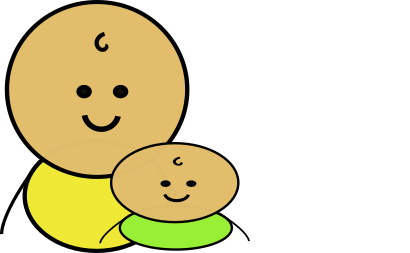I've changed the installer to a simpler format on MacOS. The new installer is a disk image (dmg). A disk image file mimics the behavior of a physical disk, like a CD or DVD, that you might insert into your CD/DVD player.
When you first "mount" your disk image (by double-clicking or opening it), it opens to a window that looks like this:
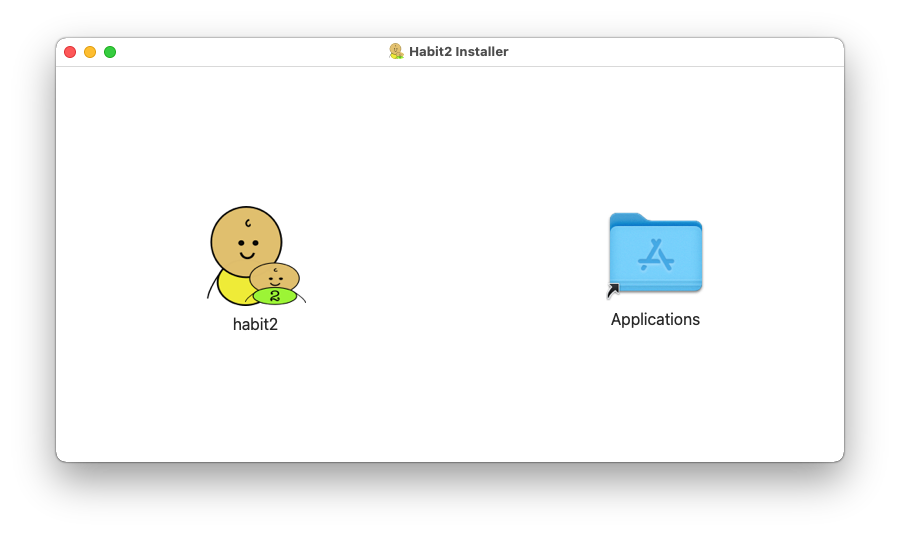
The Habit2 icon is the Habit application on the disk image. The folder is a link to the Applications folder on your computer. To install Habit2, simply drag the Habit icon (the application) onto the Applications folder.
If you already have Habit2 installed, you'll be asked if you want to keep both versions or replace the existing one. You can safely replace the older version if you wish, none of your data or settings will be affected. If you choose to save the older version, the newly installed version will be named "Habit2 2".
If you are upgrading from an older version, prior to version 2.2.5, then do not keep the old version! The newer version of Habit will apply changes to your settings database that are not compatible with your older version. The older version will no longer be able to read your settings from any workspaces you have opened with the newer version.
If you are planning on upgrading from a version older than 2.2.5, please install the latest Habit2 on a separate computer for evaluation.